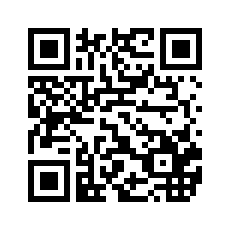iOS 音乐播放器之锁屏效果+歌词解析
技术:Object-C
概述
功能描述:锁屏歌曲信息、控制台远程控制音乐播放:暂停/播放、上一首/下一首、快进/快退、列表菜单弹框和拖拽控制台的进度条调节进度(结合了QQ音乐和网易云音乐在锁屏状态下的效果)、歌词解析并随音乐滚动显示。
详细
功能描述:锁屏歌曲信息、控制台远程控制音乐播放:暂停/播放、上一首/下一首、快进/快退、列表菜单弹框和拖拽控制台的进度条调节进度(结合了QQ音乐和网易云音乐在锁屏状态下的效果)、歌词解析并随音乐滚动显示。
第一部分:锁屏效果包括:锁屏歌曲信息和远程控制音乐播放
① 锁屏歌曲信息显示
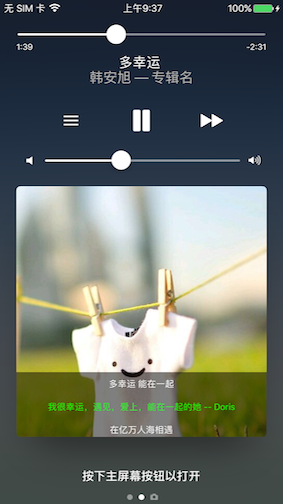
//展示锁屏歌曲信息:图片、歌词、进度、歌曲名、演唱者、专辑、(歌词是绘制在图片上的)
- (void)showLockScreenTotaltime:(float)totalTime andCurrentTime:(float)currentTime andLyricsPoster:(BOOL)isShow{
NSMutableDictionary * songDict = [[NSMutableDictionary alloc] init]; //设置歌曲题目
[songDict setObject:@"多幸运" forKey:MPMediaItemPropertyTitle]; //设置歌手名
[songDict setObject:@"韩安旭" forKey:MPMediaItemPropertyArtist]; //设置专辑名
[songDict setObject:@"专辑名" forKey:MPMediaItemPropertyAlbumTitle]; //设置歌曲时长
[songDict setObject:[NSNumber numberWithDouble:totalTime] forKey:MPMediaItemPropertyPlaybackDuration]; //设置已经播放时长
[songDict setObject:[NSNumber numberWithDouble:currentTime] forKey:MPNowPlayingInfoPropertyElapsedPlaybackTime];
UIImage * lrcImage = [UIImage imageNamed:@"backgroundImage5.jpg"]; if (isShow) { //制作带歌词的海报
if (!_lrcImageView) {
_lrcImageView = [[UIImageView alloc] initWithFrame:CGRectMake(0, 0, 480,800)];
}
if (!_lockScreenTableView) {
_lockScreenTableView = [[UITableView alloc] initWithFrame:CGRectMake(0, 800 - 44 * 7 + 20, 480, 44 * 3) style:UITableViewStyleGrouped];
_lockScreenTableView.dataSource = self;
_lockScreenTableView.delegate = self;
_lockScreenTableView.separatorStyle = NO;
_lockScreenTableView.backgroundColor = [UIColor clearColor];
[_lockScreenTableView registerClass:[UITableViewCell class] forCellReuseIdentifier:@"cellID"];
} //主要为了把歌词绘制到图片上,已达到更新歌词的目的
[_lrcImageView addSubview:self.lockScreenTableView];
_lrcImageView.image = lrcImage;
_lrcImageView.backgroundColor = [UIColor blackColor]; //获取添加了歌词数据的海报图片
UIGraphicsBeginImageContextWithOptions(_lrcImageView.frame.size, NO, 0.0);
CGContextRef context = UIGraphicsGetCurrentContext();
[_lrcImageView.layer renderInContext:context];
lrcImage = UIGraphicsGetImageFromCurrentImageContext();
_lastImage = lrcImage;
UIGraphicsEndImageContext();
}else{
if (_lastImage) {
lrcImage = _lastImage;
}
} //设置显示的海报图片
[songDict setObject:[[MPMediaItemArtwork alloc] initWithImage:lrcImage]
forKey:MPMediaItemPropertyArtwork]; //加入正在播放媒体的信息中心
[[MPNowPlayingInfoCenter defaultCenter] setNowPlayingInfo:songDict];
}② 远程控制音乐播放
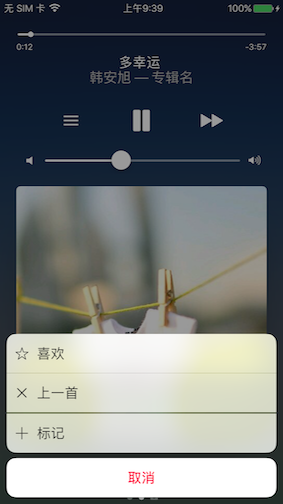
在此之前需先满足后台播放音乐的条件:
//后台播放音频设置,需要在Capabilities->Background Modes中勾选Audio,Airplay,and Picture in Picture ,如下图1、2 AVAudioSession *session = [AVAudioSession sharedInstance]; [session setActive:YES error:nil]; [session setCategory:AVAudioSessionCategoryPlayback error:nil];
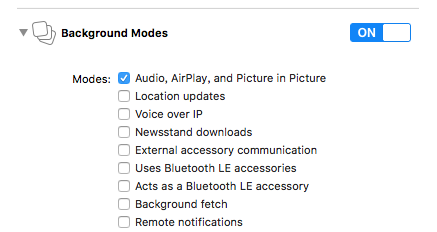

在iOS7.1之前, App如果需要在锁屏界面开启和监控远程控制事件,可以通过重写- (void)remoteControlReceivedWithEvent:(UIEvent *)event这个方法来捕获远程控制事件,并根据event.subtype来判别指令意图并作出反应。具体用法如下:
//在具体的控制器或其它类中捕获处理远程控制事件,当远程控制事件发生时触发该方法, 该方法属于UIResponder类,iOS 7.1 之前经常用- (void)remoteControlReceivedWithEvent:(UIEvent *)event{ NSLog(@"%ld",event.type);
[[NSNotificationCenter defaultCenter] postNotificationName:@"songRemoteControlNotification" object:self userInfo:@{@"eventSubtype":@(event.subtype)}];
} /* iOS 7.1之前*/
//让App开始接收远程控制事件, 该方法属于UIApplication类
[[UIApplication sharedApplication] beginReceivingRemoteControlEvents]; //结束远程控制,需要的时候关闭
// [[UIApplication sharedApplication] endReceivingRemoteControlEvents];
//处理控制台的暂停/播放、上/下一首事件
[[NSNotificationCenter defaultCenter] addObserverForName:@"songRemoteControlNotification" object:nil queue:[NSOperationQueue mainQueue] usingBlock:^(NSNotification *notification) {
NSInteger eventSubtype = [notification.userInfo[@"eventSubtype"] integerValue];
switch (eventSubtype) {
case UIEventSubtypeRemoteControlNextTrack:
NSLog(@"下一首");
break;
case UIEventSubtypeRemoteControlPreviousTrack:
NSLog(@"上一首");
break;
case UIEventSubtypeRemoteControlPause:
[self.player pause];
break;
case UIEventSubtypeRemoteControlPlay:
[self.player play];
break; //耳机上的播放暂停
case UIEventSubtypeRemoteControlTogglePlayPause:
NSLog(@"播放或暂停"); break; //后退
case UIEventSubtypeRemoteControlBeginSeekingBackward:
break;
case UIEventSubtypeRemoteControlEndSeekingBackward:
NSLog(@"后退");
break; //快进
case UIEventSubtypeRemoteControlBeginSeekingForward:
break;
case UIEventSubtypeRemoteControlEndSeekingForward:
NSLog(@"前进");
break;
default:
break;
}
}];在iOS7.1之后,出现了MPRemoteCommandCenter、MPRemoteCommand 及其相关的一些类 ,锁屏界面开启和监控远程控制事件就更方便了,而且还扩展了一些新功能:网易云音乐的列表菜单弹框功能和QQ音乐的拖拽控制台的进度条调节进度功能等等.....
官方文档:https://developer.apple.com/documentation/mediaplayer/mpremotecommandcenter
//锁屏界面开启和监控远程控制事件
- (void)createRemoteCommandCenter{
/**/
//远程控制命令中心 iOS 7.1 之后 详情看官方文档:https://developer.apple.com/documentation/mediaplayer/mpremotecommandcenter
MPRemoteCommandCenter *commandCenter = [MPRemoteCommandCenter sharedCommandCenter];
// MPFeedbackCommand对象反映了当前App所播放的反馈状态. MPRemoteCommandCenter对象提供feedback对象用于对媒体文件进行喜欢, 不喜欢, 标记的操作. 效果类似于网易云音乐锁屏时的效果
//添加喜欢按钮
MPFeedbackCommand *likeCommand = commandCenter.likeCommand;
likeCommand.enabled = YES;
likeCommand.localizedTitle = @"喜欢";
[likeCommand addTargetWithHandler:^MPRemoteCommandHandlerStatus(MPRemoteCommandEvent * _Nonnull event) {
NSLog(@"喜欢");
return MPRemoteCommandHandlerStatusSuccess;
}];
//添加不喜欢按钮,假装是“上一首”
MPFeedbackCommand *dislikeCommand = commandCenter.dislikeCommand;
dislikeCommand.enabled = YES;
dislikeCommand.localizedTitle = @"上一首";
[dislikeCommand addTargetWithHandler:^MPRemoteCommandHandlerStatus(MPRemoteCommandEvent * _Nonnull event) {
NSLog(@"上一首");
return MPRemoteCommandHandlerStatusSuccess;
}];
//标记
MPFeedbackCommand *bookmarkCommand = commandCenter.bookmarkCommand;
bookmarkCommand.enabled = YES;
bookmarkCommand.localizedTitle = @"标记";
[bookmarkCommand addTargetWithHandler:^MPRemoteCommandHandlerStatus(MPRemoteCommandEvent * _Nonnull event) {
NSLog(@"标记");
return MPRemoteCommandHandlerStatusSuccess;
}];
// commandCenter.togglePlayPauseCommand 耳机线控的暂停/播放
[commandCenter.pauseCommand addTargetWithHandler:^MPRemoteCommandHandlerStatus(MPRemoteCommandEvent * _Nonnull event) {
[self.player pause];
return MPRemoteCommandHandlerStatusSuccess;
}];
[commandCenter.playCommand addTargetWithHandler:^MPRemoteCommandHandlerStatus(MPRemoteCommandEvent * _Nonnull event) {
[self.player play];
return MPRemoteCommandHandlerStatusSuccess;
}];
// [commandCenter.previousTrackCommand addTargetWithHandler:^MPRemoteCommandHandlerStatus(MPRemoteCommandEvent * _Nonnull event) {
// NSLog(@"上一首");
// return MPRemoteCommandHandlerStatusSuccess;
// }];
[commandCenter.nextTrackCommand addTargetWithHandler:^MPRemoteCommandHandlerStatus(MPRemoteCommandEvent * _Nonnull event) {
NSLog(@"下一首");
return MPRemoteCommandHandlerStatusSuccess;
}];
//快进
// MPSkipIntervalCommand *skipBackwardIntervalCommand = commandCenter.skipForwardCommand;
// skipBackwardIntervalCommand.preferredIntervals = @[@(54)];
// skipBackwardIntervalCommand.enabled = YES;
// [skipBackwardIntervalCommand addTarget:self action:@selector(skipBackwardEvent:)];
//在控制台拖动进度条调节进度(仿QQ音乐的效果)
[commandCenter.changePlaybackPositionCommand addTargetWithHandler:^MPRemoteCommandHandlerStatus(MPRemoteCommandEvent * _Nonnull event) {
CMTime totlaTime = self.player.currentItem.duration;
MPChangePlaybackPositionCommandEvent * playbackPositionEvent = (MPChangePlaybackPositionCommandEvent *)event;
[self.player seekToTime:CMTimeMake(totlaTime.value*playbackPositionEvent.positionTime/CMTimeGetSeconds(totlaTime), totlaTime.timescale) completionHandler:^(BOOL finished) {
}];
return MPRemoteCommandHandlerStatusSuccess;
}];
}
-(void)skipBackwardEvent: (MPSkipIntervalCommandEvent *)skipEvent
{
NSLog(@"快进了 %f秒", skipEvent.interval);
}第二部分:歌词解析
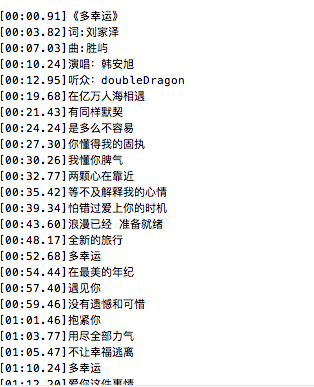
根据上图的歌词样式,思路就是:先根据换行符“\n“分割字符串,获得包含每一行歌词字符串的数组,然后解析每一行歌词字符,获得时间点和对应的歌词,再用创建的歌词对象wslLrcEach来存储时间点和歌词,最后得到一个存储wslLrcEach对象的数组.
//每句歌词对象 @interface wslLrcEach : NSObject @property(nonatomic, assign) NSUInteger time ; @property(nonatomic, copy) NSString * lrc ; @end
接下来就是要让歌词随歌曲的进度来滚动显示,主要代码如下:
self.tableView 显示歌词的 currentTime 当前播放时间点 self.currentRow 当前时间点歌词的位置 //歌词滚动显示 for ( int i = (int)(self.lrcArray.count - 1); i >= 0 ;i--) { wslLrcEach * lrc = self.lrcArray[i]; if (lrc.time < currentTime) { self.currentRow = i; [self.tableView scrollToRowAtIndexPath:[NSIndexPath indexPathForRow: self.currentRow inSection:0] atScrollPosition:UITableViewScrollPositionMiddle animated:YES]; [self.tableView reloadData]; break; } }
第三部分:项目截图
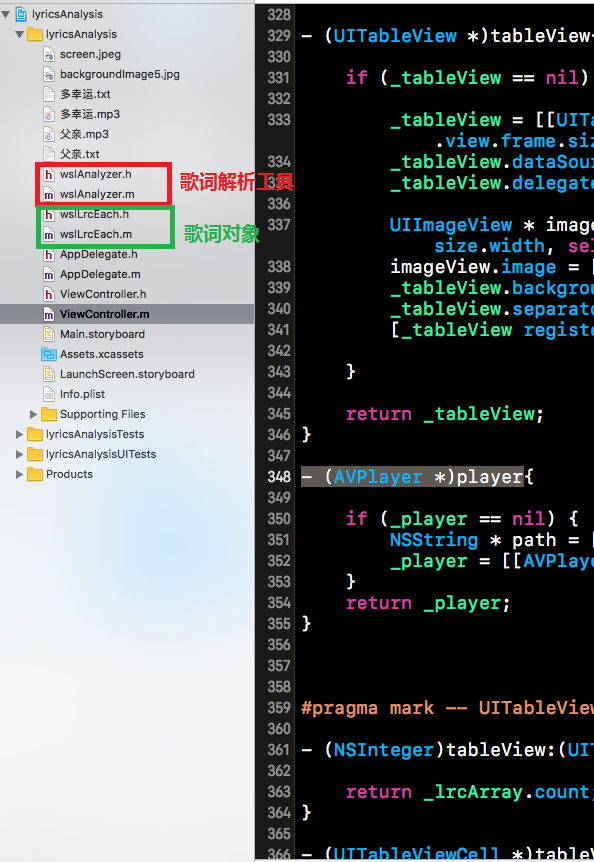
本实例支付的费用只是购买源码的费用,如有疑问欢迎在文末留言交流,如需作者在线代码指导、定制等,在作者开启付费服务后,可以点击“购买服务”进行实时联系,请知悉,谢谢
手机上随时阅读、收藏该文章 ?请扫下方二维码